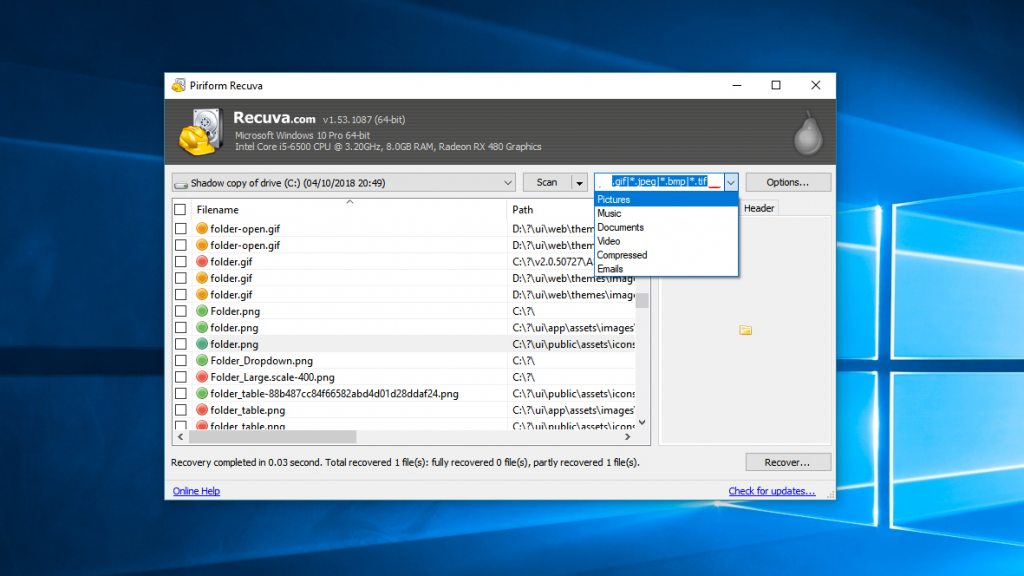After some additional investigation from Computerworld, there’s good news and bad news. The bad news is that files are deleted. Not hidden, not in the recycle bin, simply gone. Thankfully, as most IT professionals will know, deleted rarely means unrecoverable. First, though, be aware that this issue appears to affect only manual downloads of the October 2018 update. If you were planning to grab it from Microsoft’s site, it’s definitely worth waiting for a time.
Restoring Your Files with Recuva
If you’re one of the few already affected by the issue, there’s still hope. Provided you haven’t done any serious writing, the free version of Recuva should be enough to restore most of them. First, though, it’s important that you don’t touch anything on your machine until you’ve run Recuva. If you’re reading this on the affected PC, it might be worth switching to another device. You should also download Recuva on another device if possible and install it on a USB Drive. If the documents are really important, you may want to go to extreme lengths, removing the hard drive and taking it to a data recovery service. Once you’ve downloaded and installed Recuva, the process is fairly simple. In the wizard, select ‘All Files’. You can specify a specific location/drive, or choose ‘Im not sure’ and look everywhere. The ‘Enable Deep Scan’ option will also net you a higher success rate. Be aware that the process may several hours depending on the size of the drive. Once complete, you should toggle to advanced mode, which will make it easier to search for relevant files.
Pressing the drop-down icon next to search bar will let you choose Pictures, Music, Documents, etc. This will filter the results by the relevant file type. The traffic light icon next to the file indicates the chance of recovery. You generally don’t have much chance if they’re anything but green, but it might be worth a try. After ticking the relevant files, you can hit ‘Recover in the bottom right. It’s very important that you select a drive other than the original location, so don’t restore them to C:/. Once you’ve completed the process and have verified the files are correct, back them up in the cloud before you move them back to their original location.