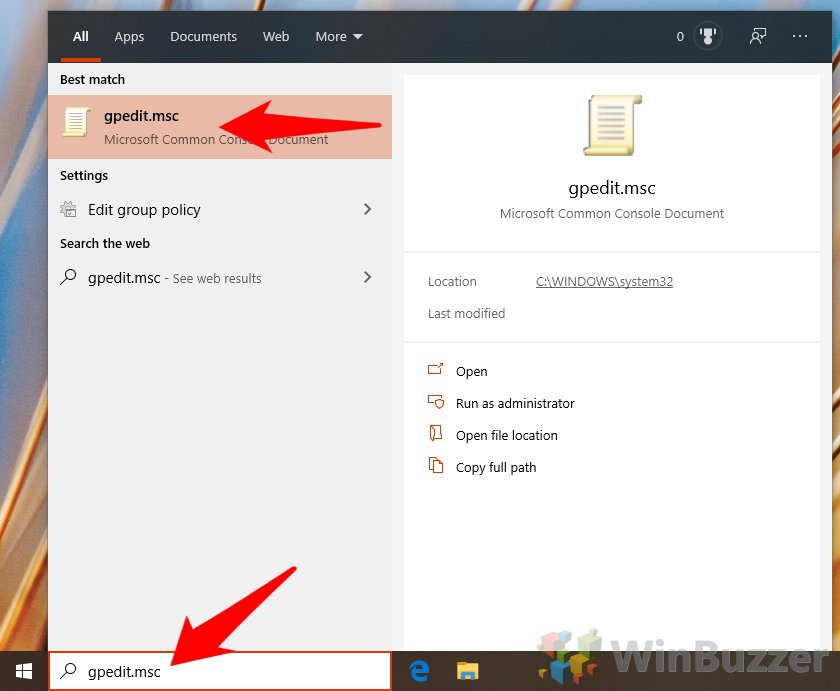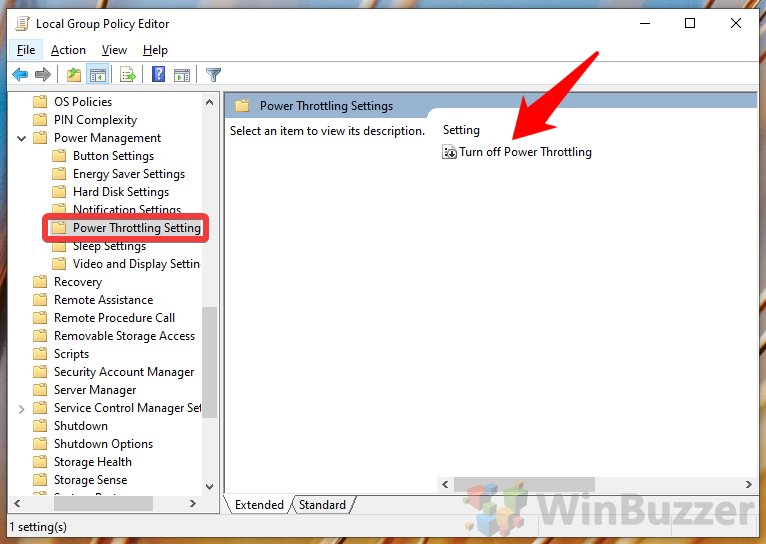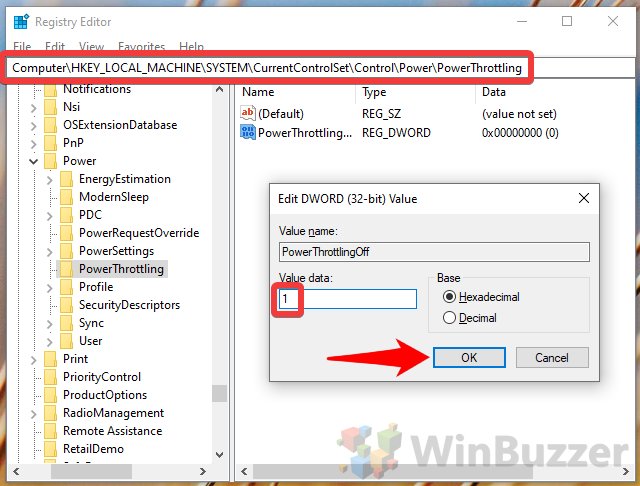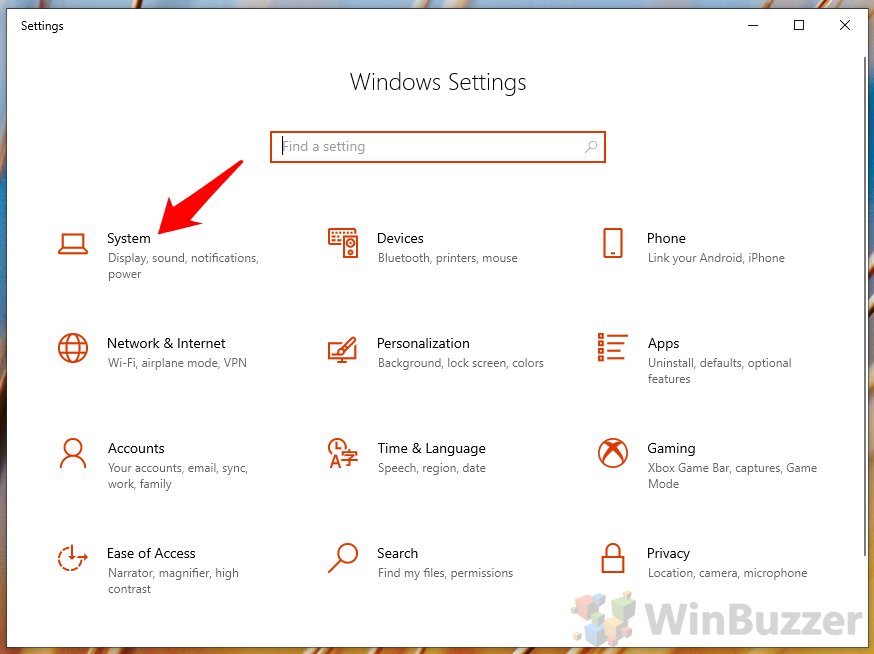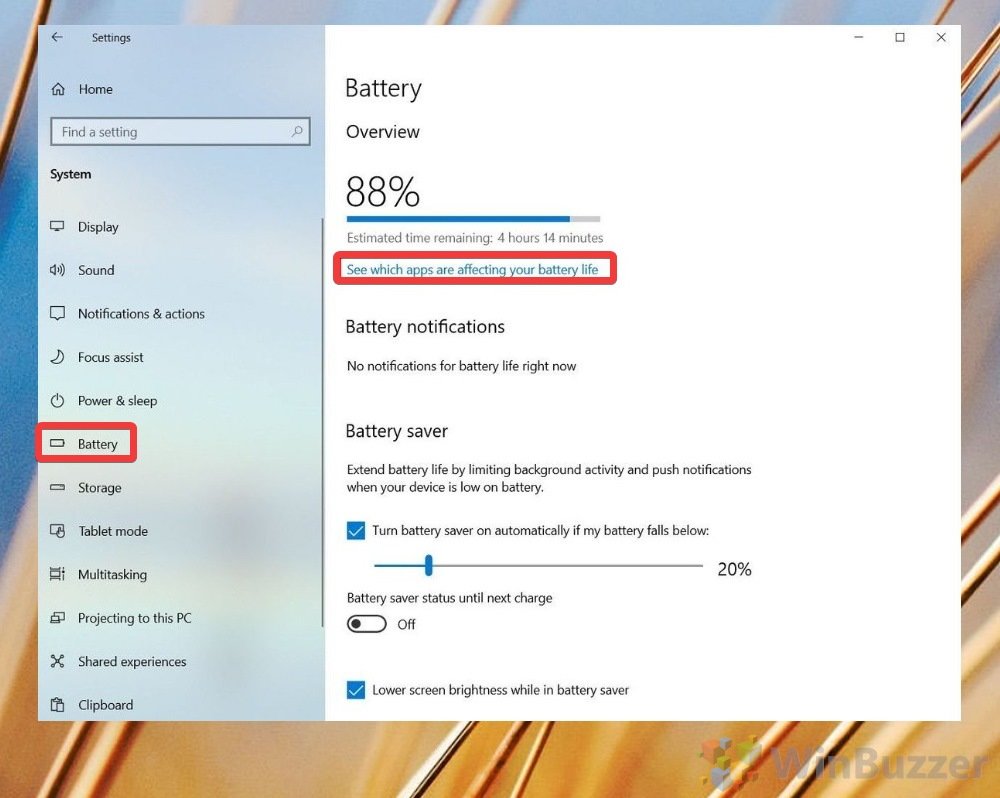1 How to Monitor Windows 10 Power Throttling with Task Manager2 How to Disable Power Throttling in Windows 103 How to Disable Windows 10 Power Throttling via Group Policy4 How to Disable Windows 10 Power Throttling with Registry Editor5 How to Turn Power Throttling On or Off for Specific Apps via Windows Settings
What is Power Throttling in Windows 10? Microsoft Power Throttling can net up to 11% more battery savings per charge with little negative impact. To do so, it leverages modern CPU throttling features to ensure that the OS is spending the lowest amount of power possible on background tasks. The idea is that the application will still get its work done, but with a smaller footprint. However, it’s worth noting that Power Throttling is only available on Intel 6th gen and higher processors. Those with older or Ryzen processors won’t be able to make use of or disable this feature and should look elsewhere for power savings or performance gains. With that said, we’re going to show those of you with a modern Intel processor how to monitor Windows 10 Power Throttling and turn it off/on for individual applications or the entire system.
How to Monitor Windows 10 Power Throttling with Task Manager
How to Disable Power Throttling in Windows 10
How to Disable Windows 10 Power Throttling via Group Policy
How to Disable Windows 10 Power Throttling with Registry Editor
How to Turn Power Throttling On or Off for Specific Apps via Windows Settings
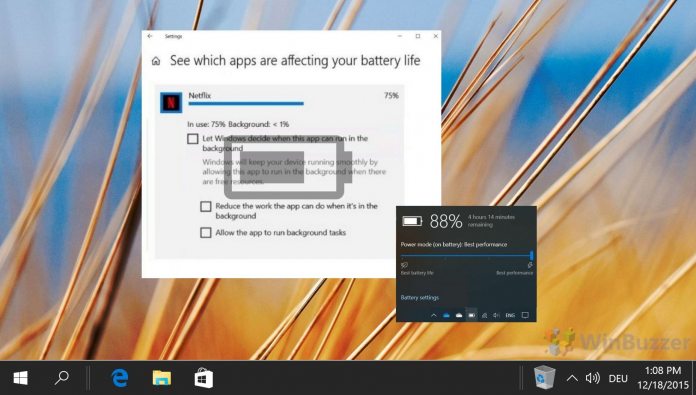

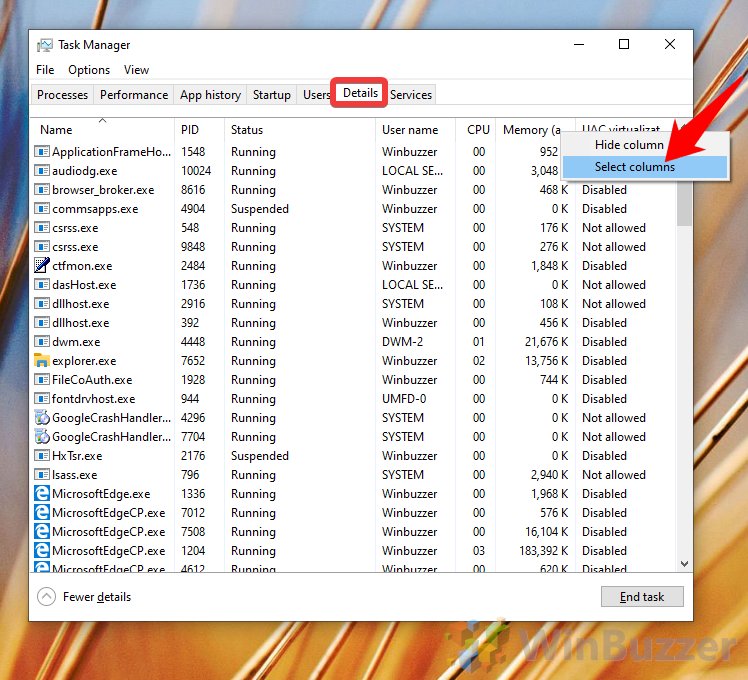
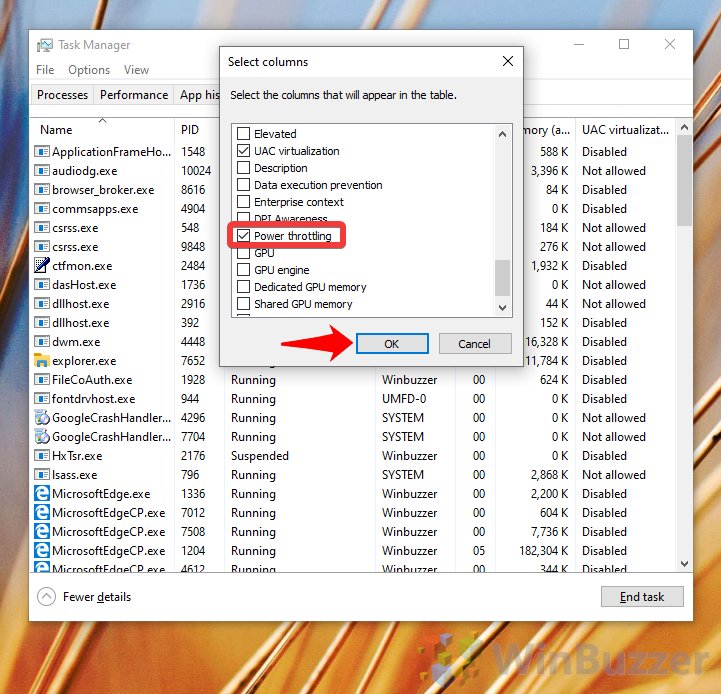
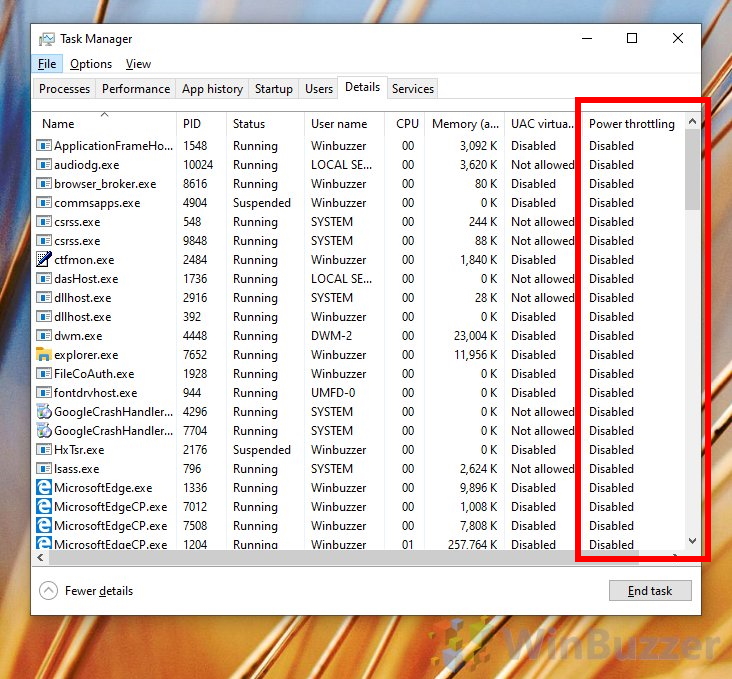
![]()