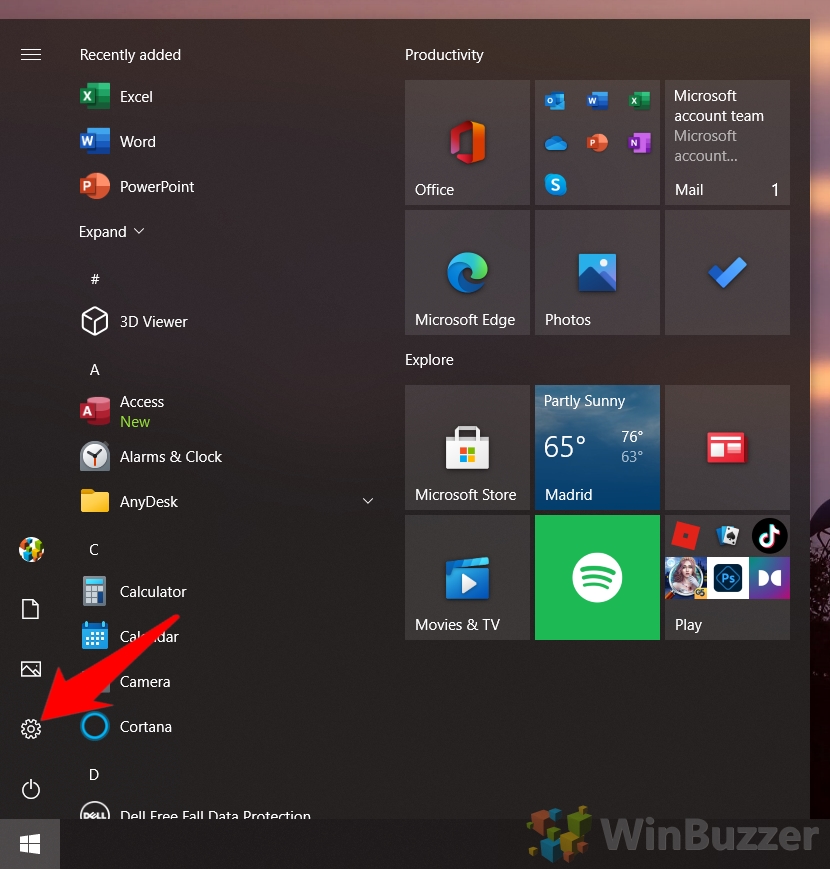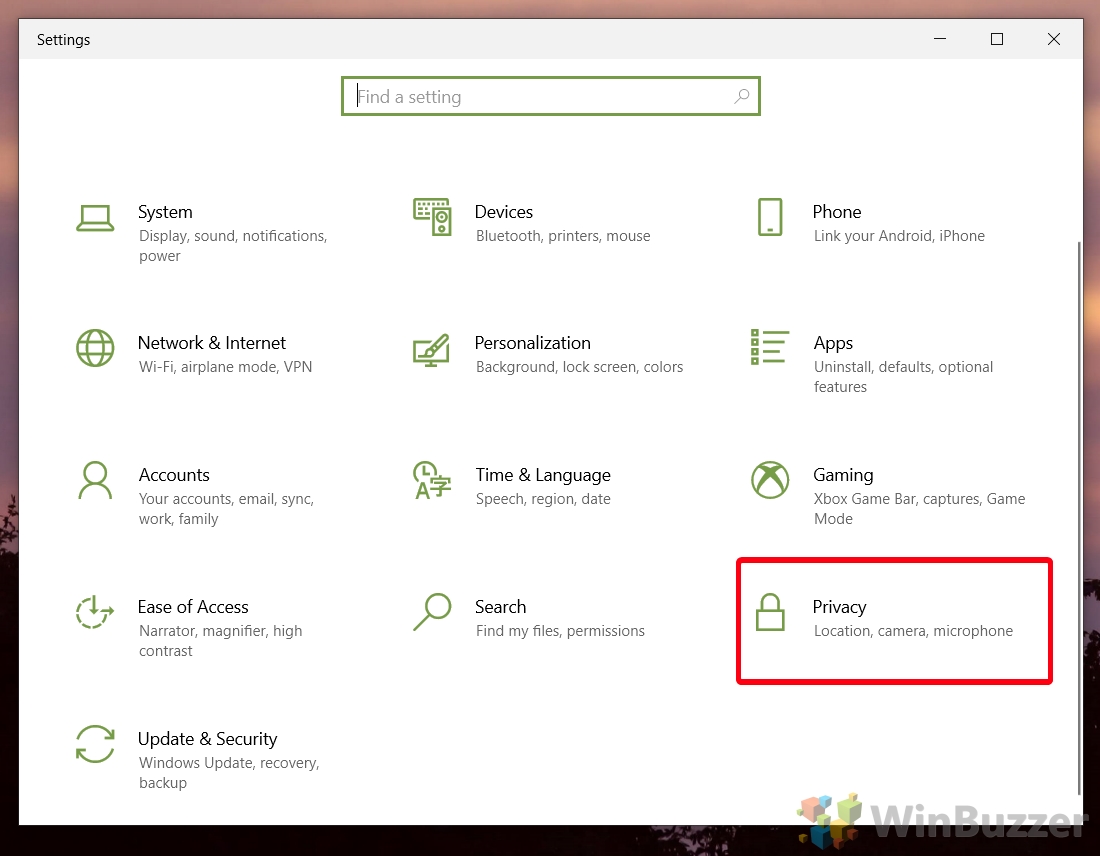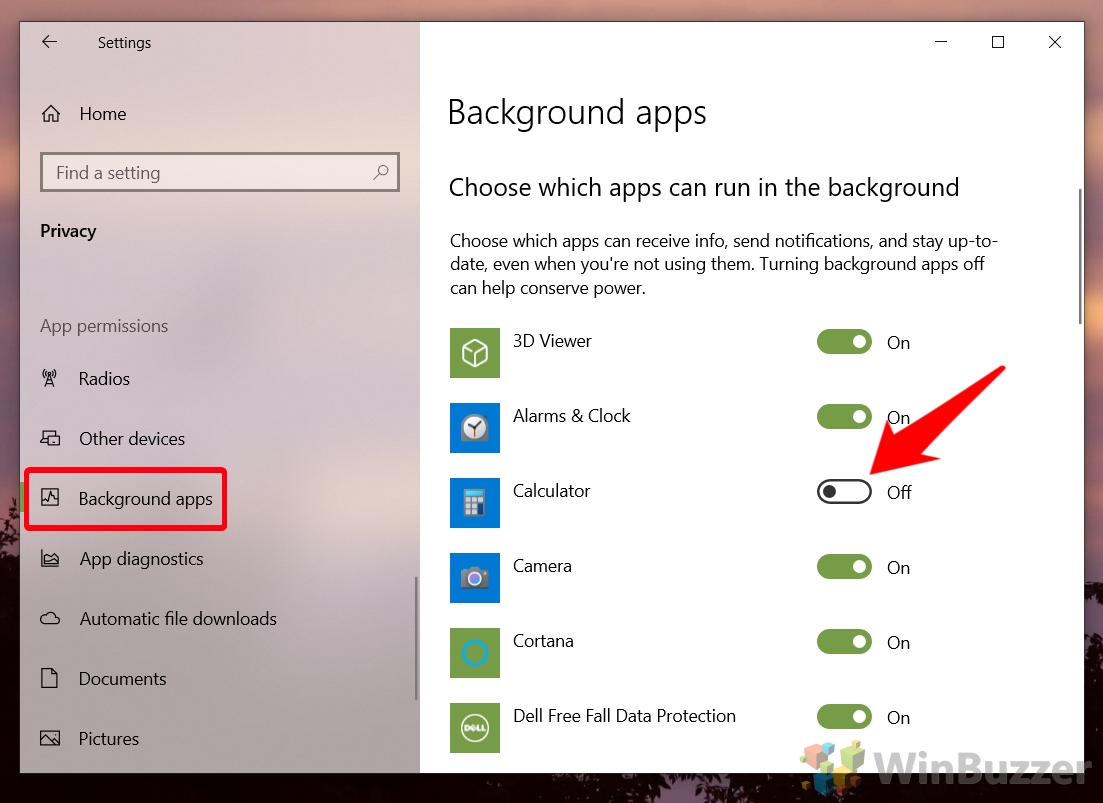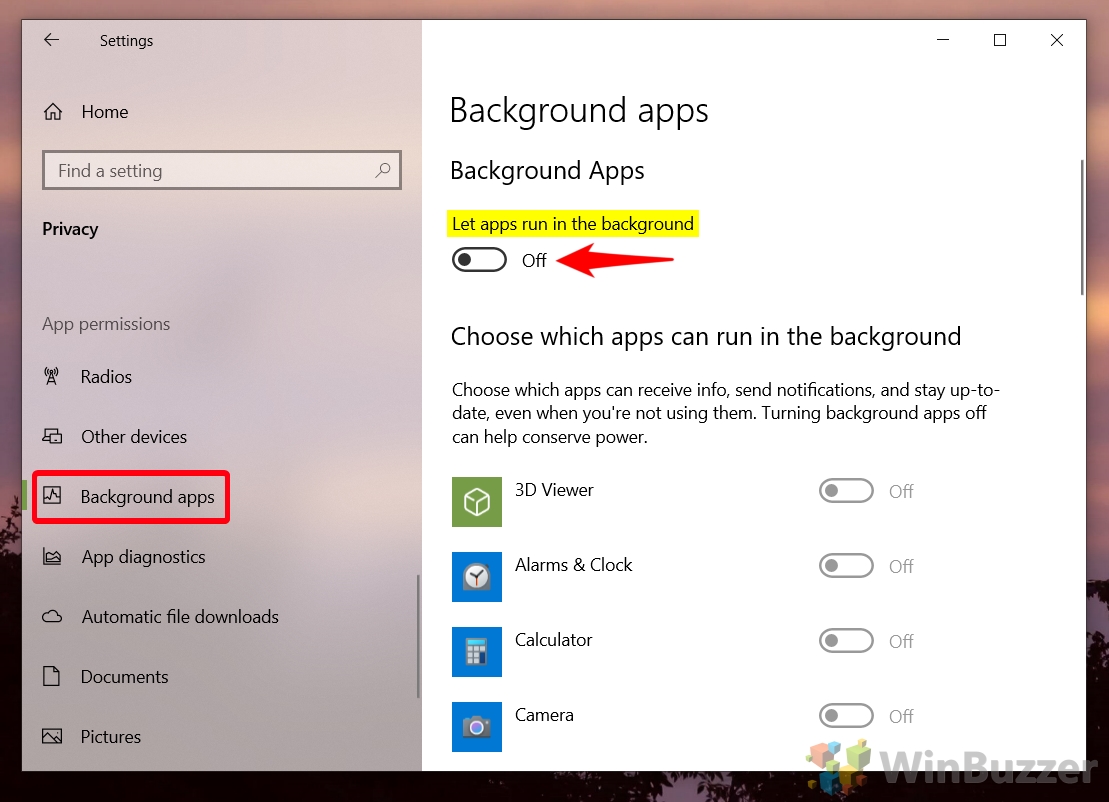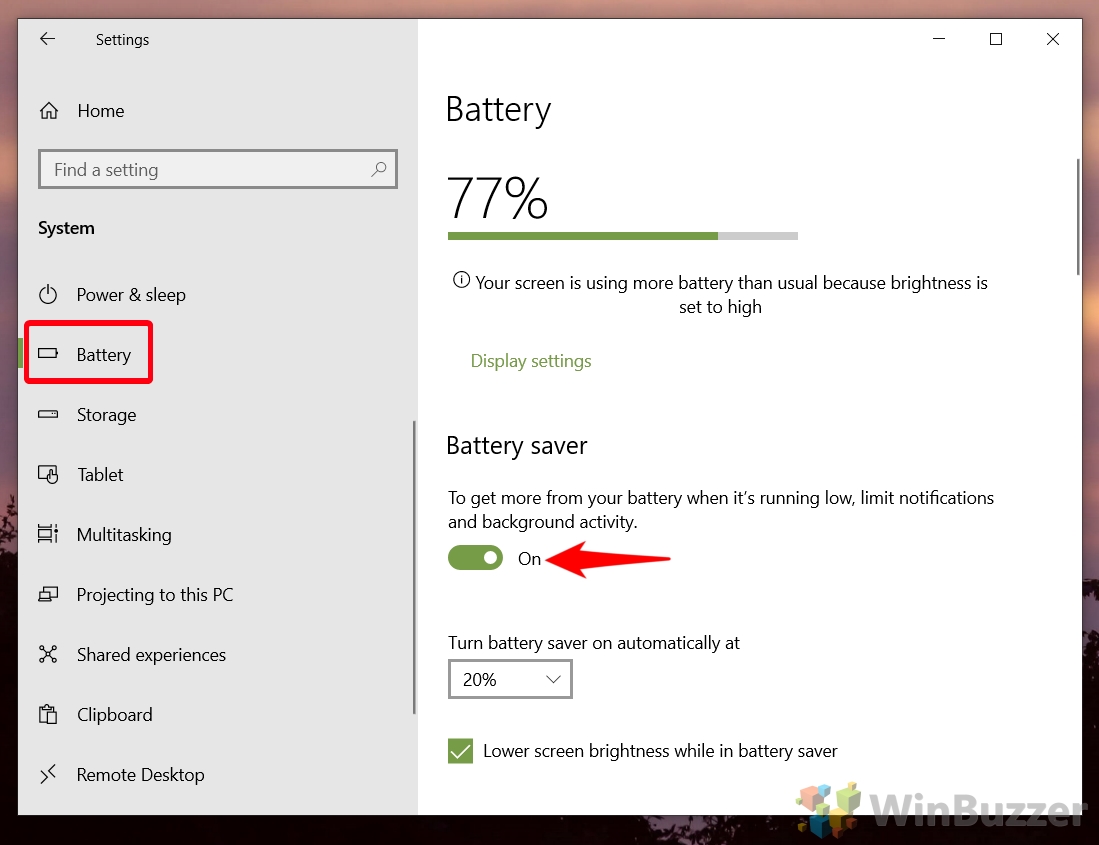1 How to Turn Off Background Apps in Windows 10 via Privacy Settings2 How to Stop Apps From Running in the Background at a Certain Battery Percentage3 How to Check Laptop Battery Health and Configure Power Throttling
How to stop apps running in background We’ll be teaching you how to do this today, using a couple of different methods. One allows you to disable background activity for specific or all apps, and the other lets you specific a battery percentage where background activity will be limited. Before we start, you should be aware that when you turn off background apps in Windows 10 you’re unlikely to see a sudden and dramatic increase in your battery life. Microsoft, and Windows developers, have designed background activity to be quite efficient. However, if you’re looking to squeeze that little bit more battery life out of an old laptop or you’re running into performance slowdowns, this could help. Let’s get started:
How to Turn Off Background Apps in Windows 10 via Privacy Settings
How to Stop Apps From Running in the Background at a Certain Battery Percentage
How to Check Laptop Battery Health and Configure Power Throttling
Now that you know how to stop apps from running in the background, you may want to learn how to configure power throttling to get even more out of your battery. Still getting poor battery performance? Follow our guide on how to do a battery health check.
Underneath it, you can adjust the “Turn battery saver on automatically at” dropdown to change the battery percentage at which background apps start to be limited.