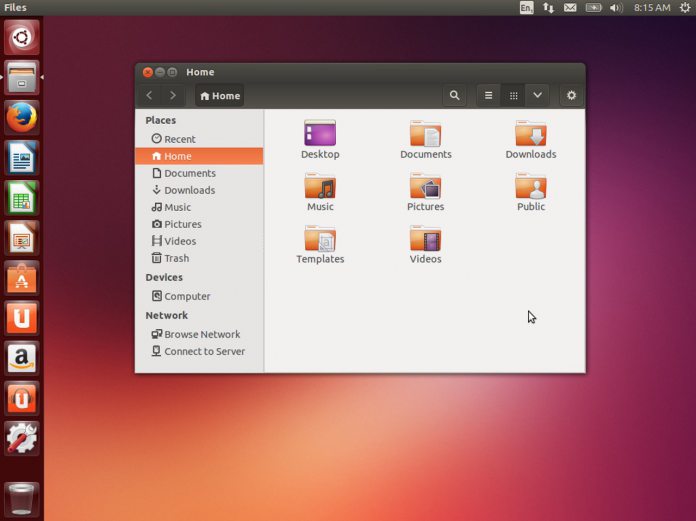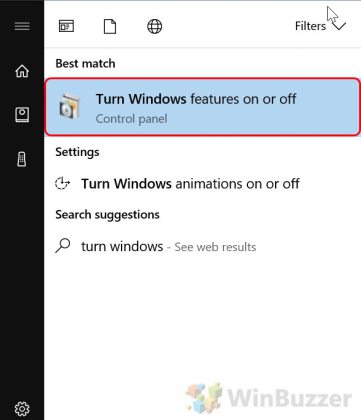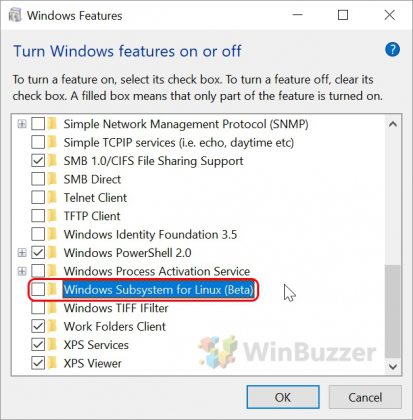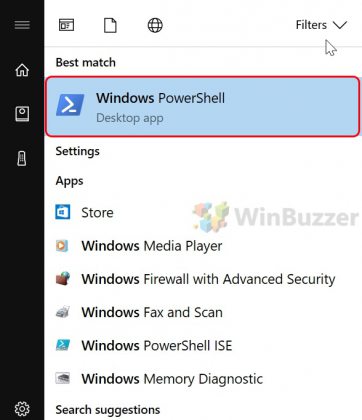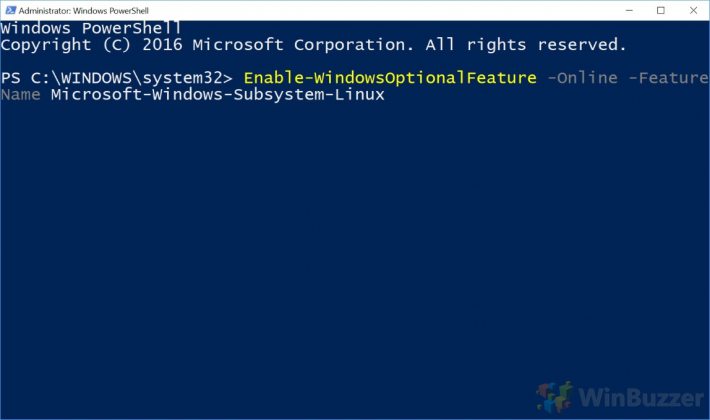Canonical’s Ubuntu Linux Terminal can be downloaded and installed on any Windows 10 Insider build beyond 16215. It will eventually become available to anyone who runs Windows 10 Fall Creators Update or later. With the use of the new app, users of Windows 10 can run Ubuntu command line utilities such as bash, ssh, git, apt, and more. In order to use the feature, one first needs to use “Turn Windows features on or off” to turn on the “Windows Subsystem for Linux” option. Once you’ve turned on the feature, reboot your PC. You can also perform the above step using the following PowerShell prompt as an administrator: Enable-WindowsOptionalFeature -Online -FeatureName Microsoft-Windows-Subsystem-Linux
Setting up Ubuntu Linux on Windows 10
After you’ve enabled the “Windows Subsystem for Linux” option and restarted your PC, you will have to start Ubuntu and setup a default user account and password. Keep in mind that the app will only be available for download if you’re running a computer with the latest Windows 10 Insider Build for the Fast Ring. When you click on Ubuntu, a command line window will open and the installation will begin. Once the installation is complete, you will be prompted to enter a new UNIX username and password. Once your password is typed in twice it will be setup and you will be at the Ubuntu Shell. The Ubuntu Linux Distro comes to the Windows Store almost one month after the SUSE Linux Enterprise Server and openSUSE. Back in June, Microsoft released two SUSE Linux offerings to Windows Insiders and now Ubuntu Linux is also available to everyone in the Fast Ring.