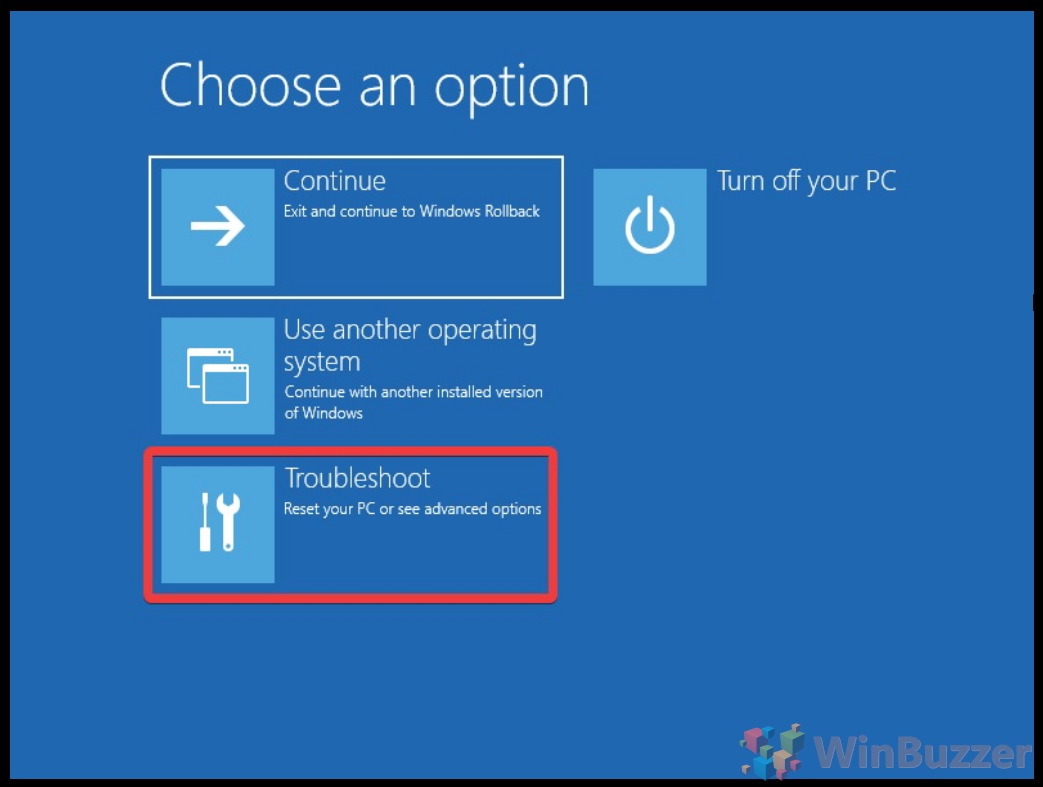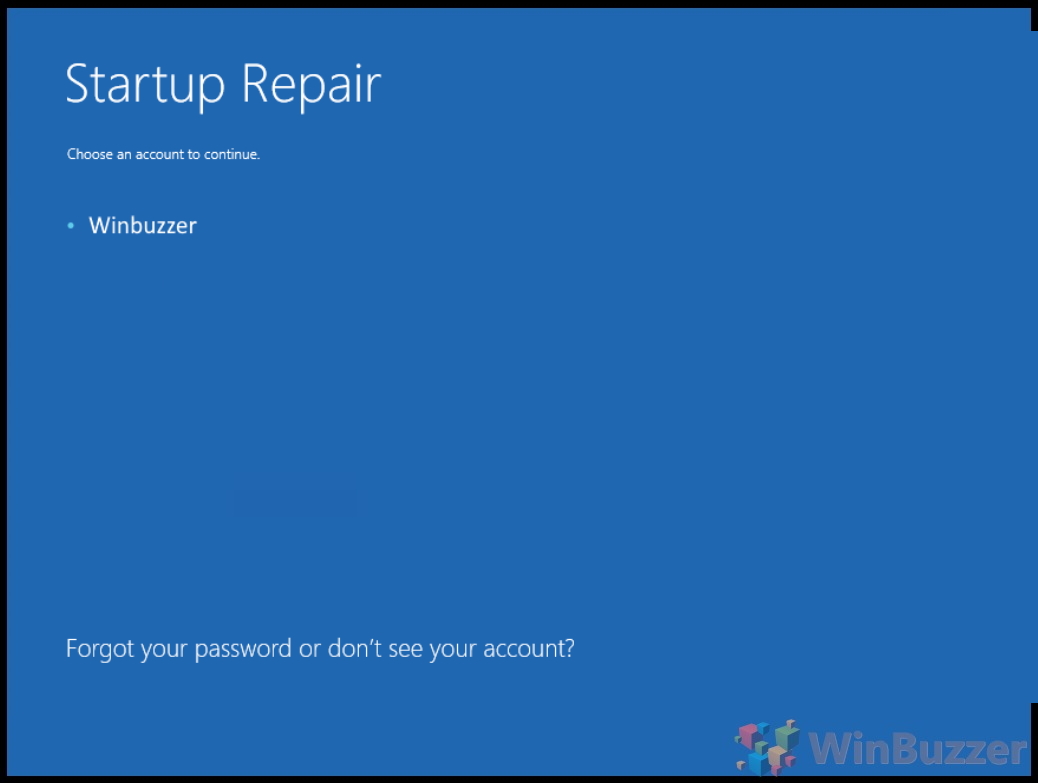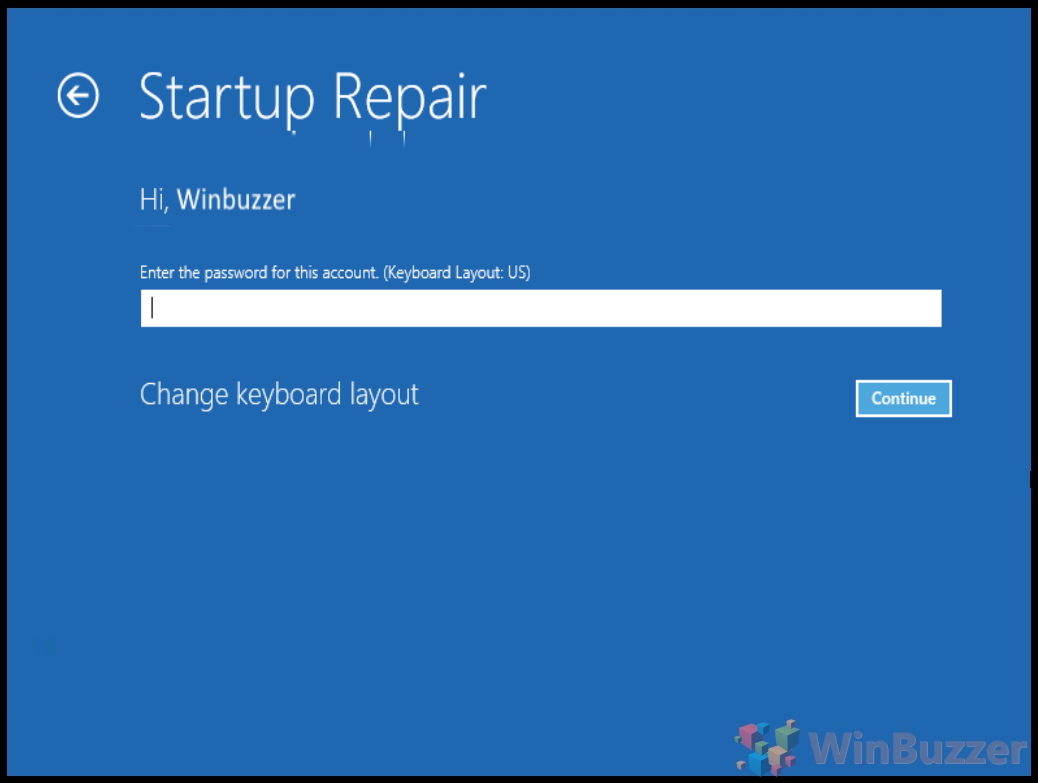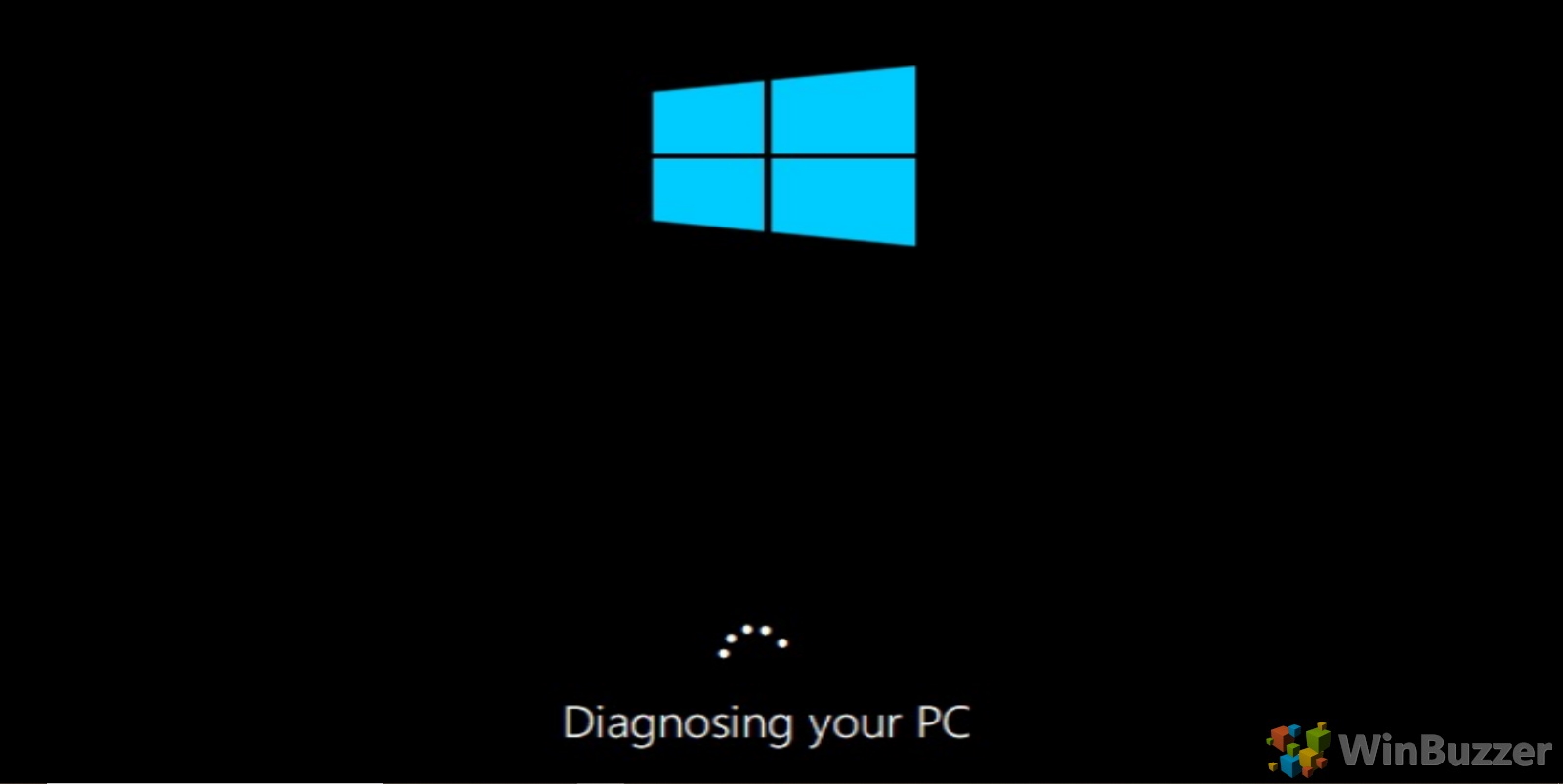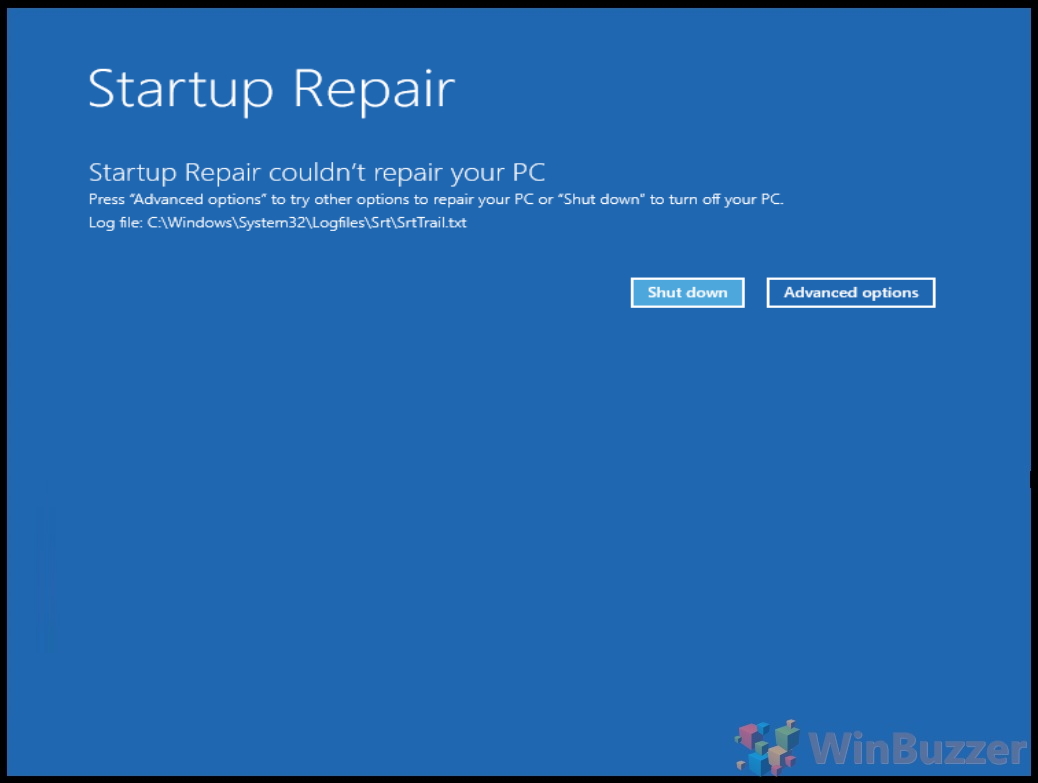Using Windows startup repair can fix boot issues caused by the most prevalent issues. Though it may seem that all is lost when you run into startup problems, it’s important to try a Windows 10 boot repair so you can at least narrow down the source of the issue. If it doesn’t work, you may have to reinstall the OS or test your hardware. Still, you can run the tool even if you don’t have access to the main OS or are stuck in a boot loop. Windows 10 boot repair only requires access to Advanced boot options, which we’ve covered in guides in the past. You can even run it from a bootable USB if your PC is really struggling. Let’s jump into the tutorial:
Windows 10: Fix Boot with Startup Repair